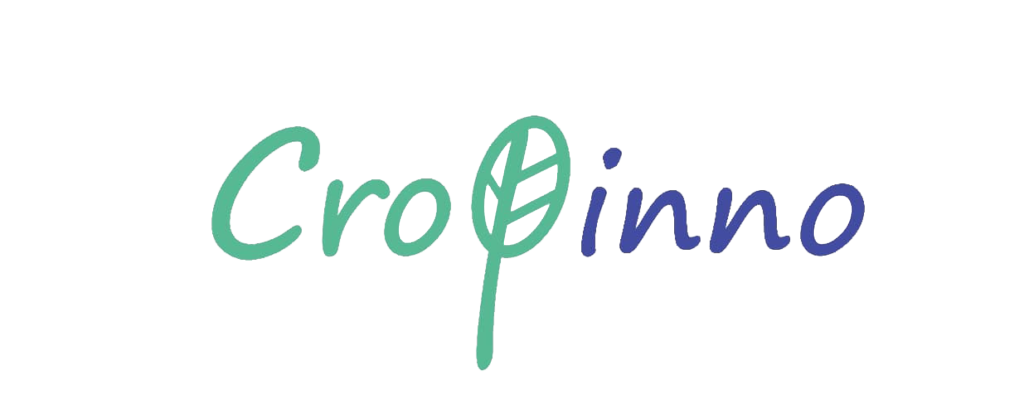This user guide provides an explanation of how the Cropinno web app works and how it can help farmers and agronomists in farm management at different stages of farming.
After logging in to your account, you need to add your fields. There are two ways that enable you to add your fields including drawing fields on your map or uploading the field’s file.
Add Field
Draw Fields on the Map
The easiest way is to draw your fields on the map. By using the search location box, you can enter the field’s location, then all nearby fields will be found, so you can find your field faster.
In order to draw a field on the map, click the polygon tool icon , the first icon on the right side of the map, move the cursor to your field border, and click on it to start drawing the shape. You can finish drawing by clicking on the first point you started, just notice that you should draw closed polygons. The Edit layers icon enables you to edit your field shape or remove your drawing by clicking on Delete layers. My location shows your current location to find your field faster. Also, there is a ruler shape icon that helps you measure the distance. To finish this step, just click on Continue.
After you draw your field, you should fill in the details about your field. These details contain field name, crop type, and sowing date of current cultivation. With crop rotation data, our technical team can provide a better analysis and farm management for your field. Crop rotation data includes five parameters such as season, crop type, sowing date, harvest date, and average yield. You can update your field’s crop history every time you want.
Upload File Fields
With this feature, you can upload files containing pre-drawn field contours to the system. we support four different format types for uploading such as .shp, .kml, .kmz, .geojson up to 10 MB. You can either drag-and-drop files onto the web page or click Add your fields. The rest of this process is similar to the drawing fields section.
Note: If you could not enter your field in two previous ways, you can contact us for more guides.
Dashboard
Field management at different stages of your farm.
After adding your fields, the dashboard is the first place that you will see. Your dashboard is in a form of a table that displays basic information about your fields including field name, crop type, area, planting date, and the change of value indices such as EVI, Greenness, and LAI. This section enables you to see the change in indices of all your fields in one place.
Imagery
In this section, we will explain how the Cropinno web apps help farmers and agronomists in farm management at different stages of the agricultural cycle.
We are using different satellites to monitor the level of vegetation and soil in your fields, such as sentinel-1, sentinel-2, and Landsat-8. In the Imagery section, you can see satellite imagery and a historical line graph.
First, select the field where you want to observe its status and the related maps. Satellite imagery consists of dateline, indexes, legend, and map tools.
Dateline which is available just below your field image, shows all available satellite imagery for your field by date. By choosing your intended date you can observe satellite imagery of your field.
By choosing layers, you access six vegetation indices to monitor your crops. These vegetative indices are used for analyzing trends in plant health. In the following, we explain each of these indices.
NDVI (Normalized Difference Vegetation Index):
This index is one of the most useful parameters to facilitate monitoring crops’ health and growth. NDVI is used to identify and extract vegetation at any surface density. Plant Growth Index (NDVI) ranges from (1-) to (1), and when its number is close to (1), it shows your crop is healthier. If the value of the plant growth index is numerical between (1-) and (0), it indicates that there is no vegetation in that land or that land is non-vegetated surfaces such as water or soil. Pay attention that the value of this index for soil is close to 0. In general, a higher growth index means higher growth and healthier crops.
Contrasted NDVI (Non-uniformity index):
This index is widely used to assess and monitor the growth stage of plants.
Based on the rate of plant growth (growth categories seen in the growth map), this index is able to determine the non-uniformity in plant health in each region. So, by using contrasted NDVI, you can investigate parts of your field with similar growth rates and observe regions with slighter change.
Greenness level:
The ” greenness level” index indicates the health and chlorophyll content of plants in a field. In other words, green areas contain more chlorophyll. The low level of this index means a lack of nutrients and more likely nitrogen deficiency as it is the most limiting element of growth. The greenness index directly depends on the amount of nitrogen in the leaves and it ranges from (0) to (600) depending on the growth stage of the plant.
Land coverage percentage:
It shows plant density or the sufficient number of plants in the field area. This index is one of the main factors in achieving the expected yield for all crops and is suitable for monitoring and managing vegetation. Detection of plant density will help to estimate the potential performance, optimize inputs such as fertilizers, and reduce production costs. Understanding plant density, as well as water needs, will result in the reduction of water consumption and the cultivation of larger areas. Therefore, the investigation of cultivated area and plant density leads to optimal farm management. The value of the plant density index is range from (0) to (1).
Note that this index does not depend on the shape of the fields.
Plant Extent:
The “plant extent” index indicates the size of the plants in the field; It means, in the spots with green color, the plants’ size and leaf area are larger. The highest value of this index can be seen at the leaves emergence time in spring and the lowest value is in late summer or autumn because of falling leaves. A high value of this index demonstrates sufficient plants’ leaves to achieve the expected productivity.
Plant extent value varies from (0) to (8).
Crop Water Content:
One of the most important factors that cause plant stress is the amount of moisture available, which directly affects the plant’s water content. As 60 to 80% of the plants contain water, using indicators that can be extracted from satellite images can determine the precise irrigation plan. Also, by using this index, it is possible to detect spots that suffer from insufficient water. This results in preventing water stress and yield reduction in the fields. Therefore, water consumption can be significantly optimized by the crop water content index. It should be noted that the value of plant moisture index varies in the range of (0) to (0.55).
Comparison between Plant extent and crop water content index:
One of the analysis methods of satellite monitoring in the field is to compare different indices with each other, which results in gaining a good insight into field conditions. For example, if you compare the two indices of leaf area (Plant extent) and plant moisture (crop water content), in the condition that the plant moisture index is not as high (or lower) than the leaf area value, you can observe water stress in the field.
Time series graph :
In this option, you can select the start and end date of your growing season and observe the time series and growth rate of your crops. In addition, you can see the rainfall and average temperature during your selected dates simultaneously. By analyzing the graph trend, you can investigate the growth rate and if it has a downward trend, you should consider it as a warning.
In the time-series graph, the Y-axis on the left side shows the numerical value of the selected parameter and the Y-axis on the right shows the temperature. The X-axis also demonstrates the time interval of the selected dates.
Fields’ list:
You can manage all your registered fields in this section. On the left, a list of added fields is displayed as ‘Fields’, and also you can see the size of each farm based on a hectare.
Field search:
If you are looking for a specific field among all the registered fields, you can easily search the field’s name in the “search bar” at the top of Fields’ list.
Add, edit or delete a field:
If the information of a registered field needs to be changed or deleted, you can click on ….. and apply the required changes to it. By selecting this option, you must specify whether you want to edit or delete the field. If you click “Edit”, you can make changes to your field profile that you have already entered, but if you click “Delete”, your field will be removed. You can also add your new field on the map by clicking “Add field ” at the bottom of the list.
Temperature:
By selecting the temperature option, you can see the average temperature graph in the specified time period. The relationship between temperature and growth rate and its effects on crop yield can be useful.
Weather:
After registering your fields on your panel, you can check the current weather state of your field, which is updated every hour. Accurate study and measurement of weather data are the critical actions for optimal field management. In this section, at the top of the page, you can see the current weather conditions in your area; In general, this section contains the following data:
Average temperature (℃)
Wind speed (meters per second)
Humidity (%)
Cloud cover (%)
Precipitation amount and probability
For example, if a farmer wants to spray, he must know the exact time of rain, relative humidity, wind speed, and temperature; Because all of these factors affect the successful foliar application. One of the important applications of the weather section is to be aware of timely and accurate weather conditions, which can help farmers make precise decisions.
At the bottom of the weather section, there is a weather forecast option for the next seven days; In general, this section contains the following data:
Average temperature (℃)
Wind speed (meters per second)
Humidity (%)
Probability of precipitation (%)
Maximum and minimum temperature
It should be noted that the weather forecast data will be displayed only if you upgraded your account to a standard subscription.
Diaries:
This section is designed to record and create a calendar of farm activities performed or planned at the farm level. Accurate recording of all farming activities helps our support team better understand and analyze your satellite imagery and field data.
In the Diaries section, you can see 6 crop activities including Soil test, Planting, Plant test, Harvesting, fertilizer, and chemical. First, you should choose your field then you can select your desired activity and fill in the required information.
Soil and plant test:
You should enter the date of sampling, and also the depth of soil in the soil test. You need to select soil and plant test parameters and enter their level and unit. Also, you can upload the result of your soil and plant tests which can help our support team to give you more accurate and productive solutions.
Planting and Harvesting:
In planting and harvesting sections, you can put planting and harvest information including; swing and harvest date, your application method, name of the operator. For planting, you should add crop type, the density of planting, and its unit.
Also in Harvesting, it is required to enter the dry weight of harvested crop, chose the unit, and add the quantity per hectare.
Fertilizer and chemicals:
This section helps you record inputs that are used in your fields and this enables you to compare the inputs in different growing seasons and fields.
You should enter the application date as well as your method and the name of the operator.
For fertilizer record, you need to select the name of the fertilizer and the amount of it. Also, you can add different types of fertilizer such as Nitrogen (N), Phosphor (P), Potassium (K), Sulfur (S), Magnesium (Mg), Calcium (Ca), and Sodium (Na) with their amount in Kg/ha.
For the chemical item, you should add the chemical name, the amount of it, and the amount of water you make your chemical soluble with per hectare.
All these activities will automatically record in your calendar for a period of 30 days and also you can filter and view the activities based on the mode (done, ongoing, scheduled).
Recommendation:
This feature can help farmers to use fertilizers at a variable rate which results in the reduction of costs and increased productivity.
Currently, this feature is used for two types of crops, durum, and bread wheat. First, you should select your field, then enter the required information such as your expected crop harvest, type of soil, water EC, your irrigation system, the plants’ growth stage, and the Maximum number of intervals. The number of intervals depends on your fertilization system and equipment which can divide your fields to how many numbers you entered. Finally, when you chose ‘Give me a recommendation’ you can see a map of your field which is divided into different sections with variable amounts and types of fertilizers.
Upgrade Plan:
Cropinno offers field management solutions in 4 different service packages including a basic subscription (free subscription), Standard (€2.99 Ha/month), Premium (€4.99 Ha/month), and Custom subscription.
Initial registration in the Cropinno user panel and registration of a field means receiving a basic subscription (free subscription) in the Cropinno system. In basic subscription, only basic agricultural field management services such as NDVI map, current regional weather information and weather forecast, and diaries) are available to the user.
If you plan to upgrade your account to a standard subscription the minimum farm size is 5 ha, and it is possible to provide this subscription for 3-month, 6-month, and 1-year periods. In addition to basic services, you have access to 6 NDVI maps as well as alarms.
The premium subscription is available for a minimum of 6-hectare farms and you can receive recommendations and 9 NDVI maps.
For a custom subscription, you can access solutions based on your needs, this is followed by white-label, enterprise, API, and dedicated support.